 Universal Remote
Universal Remote
SRP2018

User manual
Register your product and get support at www.philips.com/support
You’re universal remote
Congratulations on your purchase, and welcome to Philips! To fully benefit from the support that Philips offers, register your product at www.philips.com/welcome
Introduction
With the universal remote, you can operate up to 3 different devices.
Overview of the universal remote

- INPUT: select available source inputs (antenna, cable, etc.).
 : LED indicator,
: LED indicator, : power on or off.
: power on or off. - Device selection buttons.
- GUIDE: displays the program guide.
- INFO: displays on-screen channel information.
MENU: menu on or off.
BACK: exit from the menu.
OK: confirm your selection. : up/down/left/right.
: up/down/left/right. - VOL+/-: adjust the volume.
CH+/-: go to the next/previous channel. : mute
: mute
LAST: return to the previously tuned channel. : previous track
: previous track : stop
: stop : next track
: next track : play
: play : pause
: pause : rewind
: rewind : record
: record : fast forward
: fast forward : Teletext off/Teletext mix/Teletext on/Teletext hold.
: Teletext off/Teletext mix/Teletext on/Teletext hold. - Digit buttons
I/II: select the audio channel.
-/–: select between one and two-figure channel numbers.
Supported devices
Device name | Description |
| TV/TV-2 | TV, DTV |
| SAT/CBL | Cable box, satellite receiver, IPTV, DVR, HDTV decoder, and TiVo |
| BD | DVD player/recorder, Blu-ray player |
| STR | Streaming devices, Apple TV, Roku, Sony, WD TV, Netgear |
| VCR | Videocassette player/recorder |
| AUX | Auxiliary equipment, media center PC, others |
Get started
Insert batteries (not included)

![]() Warning
Warning
- Check the battery polarity when inserting in the battery compartment. Incorrect polarity may damage the product.
![]() Caution
Caution
- Risk of explosion! Keep batteries away from heat, sunshine, or fire. Never discard batteries in a fire.
- Risk of decreased battery life! Never mix different brands or types of batteries.
![]() Note
Note
- When you replace the batteries, all user settings will be retained in the memory of the universal remote for 5 minutes.
Set up the universal remote
You must first set up the universal remote
before operating your devices.
Set up by code selection
- Switch on your device.

- Press and hold the device selection button (e.g. TV) for 5 seconds until the red LED is on.

- Look up the 5-digit code for your brand in the code list. Codes are listed by the device type and brand name. The most popular code is listed first

- Enter the first 5-digit code using the digit buttons.

- If the light is off, a valid code is saved.
Otherwise, the light will flash six times and then remains on for code re-entry.
- Operate the device with the universal remote. If your device responds correctly, it means you have entered the right code.
Otherwise, repeat from Step 2, and enter the second code on the list.
![]() Note
Note
- It is possible sometimes that your device only responds to some of the buttons. In such a case, set up with the next code in the code list, and try operating your device again. If there spill problem on code or key, you can try to learn a key by learning faction if the remote supports the learning function.
- Each device button can be used to set up any device.
E.g. you may set up a TV using the SAT device button. - Before you enter any digit in Step 4, you can press the device button to exit from setup mode.
Auto registration
- Switch on your device.

- Press and hold the device selection button (e.g. TV) for 5 seconds until the red LED is on.

- The point at your device with the universal remote. Then press and release
 to start searching the code for your brand.
to start searching the code for your brand.
A different infrared signal is sent every 2 seconds as the universal remote searches, indicated by a blue flash.
- When the device is off, immediately press and release OK to save the code. The blue LED indicator will turn off.

- Operate the device with the universal remote. If your device responds correctly, it means you have saved the right code.
![]() Note
Note
- Auto registration can be reversed, by pressing and releasing once more during the auto registration process. This is helpful if you missed out on the chance to press OK within 2 seconds. Make sure that the device is first powered on again.
- It is possible sometimes that your device only responds to some of the buttons. In such a case, set up with the next code in the code list, and try operating your device again.
Use your universal remote control
Learning
You must have an original remote for the Universal Remote Control (URC) to learn code from it.
Learn commands
- Press and hold the device selection button (e.g. TV) for 5 seconds until the red LED is on.
- Enter the learning code
 . The red LED will flash once and then remain on.
. The red LED will flash once and then remain on. - Place the universal remote control and the remote control of your device on a flat surface, aiming at each other at a distance of 3 to 5 cm apart.
- Press and release the desired key on the universal remote control which you want the command to be learned. The LED indicator will flash twice then remains on.
- Press and hold the target key on the remote control of your device for a few seconds.
- If the LED indicator light flashes once and then remains on, the command has been learned successfully. You can release the key on the remote control of your device.
If the LED indicator light flashes six times quickly, it means there’s an error in the learning process. Adjust the position of both remote controls and repeat from Step 4 again. - Repeat from step 3 to learn other key functions, or press and hold any key for 3 seconds to terminate the learning mode, the LED indicator will go out immediately.
![]() Note
Note
- On Step 4, if no key is selected for more than 15 seconds, the LED indicator will flash six times and the learning mode will exit automatically.
- On Step 5, if no other remote signal is received for more than 30 seconds, the LED indicator will flash six times and then remains on. You will need to select the desired key again for learning as in Step 4 on your universal remote control.
- Each function key will hold only one command, a new command to be learned will automatically replace the previous one.
Clear learned commands
Clear all codes learned for a particular device
- Press and hold the device selection button (e.g.TV) for 5 seconds until the red LED light is on.
- Enter the learning code
 .
.
The red LED light will flash once and then turns off. All codes learned for the device will be cleared.
All codes learned for the device will be cleared.
Clear all codes learned for the universal remote control
- Press and hold the device selection button (e.g.TV) for 5 seconds until the red LED light is on.
- Enter the learning code
 . The red LED light will remain on briefly, flash twice, and then turns off.
. The red LED light will remain on briefly, flash twice, and then turns off. All codes learned for the universal remote control will be cleared.
All codes learned for the universal remote control will be cleared.
Notice
Disposal of your old product and battery
![]() Your product is designed and manufactured with high-quality materials and components, which can be recycled and reused.
Your product is designed and manufactured with high-quality materials and components, which can be recycled and reused.![]() This symbol on a product means that the product is covered by European Directive 2012/19/EU.
This symbol on a product means that the product is covered by European Directive 2012/19/EU.![]() This symbol means that the product contains batteries covered by European Directive 2013/56/EU which cannot be disposed of with normal household waste.
This symbol means that the product contains batteries covered by European Directive 2013/56/EU which cannot be disposed of with normal household waste.
Inform yourself about the local separate collection system for electrical and electronic products and batteries. Follow local rules and never dispose of the product and batteries with normal household waste. Correct disposal of old products and batteries helps prevent negative consequences for the environment and human health.
Removing the disposable batteries
To remove the disposable batteries, see section ‘Insert batteries’.![]() When this logo is attached to a product, it means a financial contribution has been paid to the associated national recovery and recycling system.
When this logo is attached to a product, it means a financial contribution has been paid to the associated national recovery and recycling system.
Environmental information
All unnecessary packaging has been omitted.
We have tried to make the packaging easy to separate into three materials: cardboard (box), polystyrene foam (buffer), and polyethylene (bags, protective foam sheet.) Your system consists of materials which can be recycled and reused if disassembled by a specialized company. Please observe the local regulations regarding the disposal of packaging materials exhausted batteries and old equipment.
Service and support
Frequently asked questions
My universal remote does not work at all.
- Check if you have correctly set up the device with the right code. Check if you have pressed the corresponding device key for your device.
- Check if the batteries are inserted properly.
If the battery level is low, replace the batteries. - Check if your device is powered on.
If several device codes are listed under the brand of my device, how can I select the correct device code?
To seek the correct device code, test the codes one by one. The codes are sorted by popularity, and the most popular code is listed first.
My device responds only to some of the commands.
You have set a code for which only some commands work properly but some do not.Try other codes until most keys work properly.
Need help?
We advise you to first read this user manual carefully. It helps you set up and use the universal remote.
If, however, you require extra information or have additional questions about the setup, usage, warranty, etc of the SRP2018, you can always contact us.
When calling our helpline, make sure to have the SRP2018 at hand when you call, so that our operators can help you determine whether SRP2018 is working properly.
You will find our contact details at the end of this user manual. For online support, visit www.philips.com/support
 Specifications are subject to change without notice.
Specifications are subject to change without notice.
Philips and the Philips Shield Emblem have registered trademarks of Koninklijke Philips N.V. and are used under license.
This product has been manufactured by and is sold under the
responsibility of MMD Hong Kong Holding Limited or one of its affiliates,
and MMD Hong Kong Holding Limited is the warrantor in relation to this product.
SRP2018_10_UM_V1.0![]()
Documents / Resources
 | PHILIPS Universal Remote SRP2018 [pdf] User Manual Universal, Remote, SRP2018, PHILIPS |
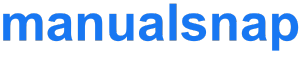










![Onn Universal Remote Manual and Codes [ONB13AV004]](https://www.manualsnap.com/img/48/566/2018/05/Onn-Universal-Remote-Manual-and-Codes-FEATURED.jpg)

