 SAMSUNG Soundbar User Manual
SAMSUNG Soundbar User Manual

SAMSUNG Soundbar User Manual HW-R450
SAFETY INFORMATION
SAFETY WARNINGS
TO REDUCE THE RISK OF ELECTRIC SHOCK, DO NOT REMOVE THE COVER (OR BACK). NO USER-SERVICEABLE PARTS ARE INSIDE. REFER SERVICING TO QUALIFIED SERVICE PERSONNEL.
Refer to the table below for an explanation of symbols that may be on your Samsung product.
![]() CAUTION RISK OF ELECTRIC SHOCK. DO NOT OPEN.
CAUTION RISK OF ELECTRIC SHOCK. DO NOT OPEN.
| This symbol indicates that high voltages are present inside. It is dangerous to make any kind of contact with any internal part of this product. | |
 | This symbol indicates that this product has included important literature concerning operation and maintenance. |
 | Class II product: This symbol indicates that it does not require a safety connection to electrical earth (ground). If this symbol is not present on a product with a power cord, the product MUST have a reliable connection to protective earth (ground). |
| AC voltage: This symbol indicates that the rated voltage marked with the the symbol is AC voltage. | |
| DC voltage: This symbol indicates that the rated voltage marked with the the symbol is DC voltage. | |
 | Caution, Consult instructions for use: This symbol instructs the user to consult the user manual for further safety-related information. |
WARNING
• To reduce the risk of fire or electric shock, do not expose this appliance to rain or moisture.
CAUTION
• TO PREVENT ELECTRIC SHOCK, MATCH WIDE BLADE OF PLUG TO WIDE SLOT, FULLY INSERT.
• This apparatus shall always be connected to an AC outlet with a protective grounding connection.
• To disconnect the apparatus from the mains, the plug must be pulled out from the mains socket, therefore the mains plug shall be readily operable.
• Do not expose this apparatus to dripping or splashing. Do not put objects filled with liquids, such as vases on the apparatus.
• To turn this apparatus off completely, you must pull the power plug out of the wall socket. Consequently, the power plug must be easily and readily accessible at all times.
PRECAUTIONS
- Ensure that the AC power supply in your house complies with the power requirements listed on the identification sticker located on the bottom of your product. Install your product horizontally, on a suitable base (furniture), with enough space around it for ventilation (7~10 cm). Make sure the ventilation slots are not covered. Do not place the unit on amplifiers or other equipment which may become hot. This nit is designed for continuous use. To fully turn off the unit, disconnect the AC plug from the wall outlet. Unplug the unit if you intend to leave it unused for a long period of time.
- During thunderstorms, disconnect the AC plug from the wall outlet. Voltage peaks due to lightning could damage the unit
- Do not expose the unit to direct sunlight or other heat sources. This could lead to overheating and use the unit to malfunction.
- Protect the product from moisture (i.e. cases), and excess heat (e.g. a fireplace) or equipment creating strong magnetic or electric fields. plug the power cable from the AC wall socket if the unit malfunctions. Your product is not intended for industrial use. It is for personal use only. Condensation may occur if your product has been stored in cold temperatures. If transporting the unit during the winter, wait approximately 2 hours until the unit has reached room temperature before using.
- The battery used with this product contains chemicals that are harmful to the environment. Do not dispose of the battery in the general household trash. Do not expose the battery to excess heat, direct sunlight, or fire. Do not short circuit, disassemble, or overheat the battery. The danger of explosion if the battery is replaced incorrectly. Replace only with the same or equivalent type.
ABOUT THIS MANUAL
The user manual has two parts: this simple paper user MANUAL and a detailed FULL MANUAL you can download.
USER MANUAL
See this manual for safety instructions, product installation, components, connections, and product specifications.


http://www.samsung.com/support
FULL MANUAL
You can access the FULL MANUAL on Samsung’s online customer support center by scanning the QR code. To see the manual on your C or mobile device, download the manual in document format from Samsung’s website. (http://www.samsung.com/support) Design and specifications are subject to change without prior notice.
CHECKING THE COMPONENTS


• For more information about the power supply and power consumption, refer to the label attached to the product. (Label: Bottom of the Soundbar Main Unit)
• The power components are labelled (1, 2, 3). For more information about power connections, see page 4.
• To purchase additional components or optional cables, contact a Samsung Service Centre or Samsung Customer Care.
• Depending on the region, the appearance of the AC plug may differ from the plug displayed above, or it may be supplied integrated with the AC/DC adapter.
Inserting Batteries before using the Remote Control (AA batteries X 2)
Slide the battery cover in the direction of the arrow until it is completely removed. Insert 2 AA batteries (1.5V) oriented so that their polarity is correct. Slide the battery cover back into position.

PRODUCT OVERVIEW
Front Panel / Right Side Panel of the Soundbar

Bottom Panel of the Soundbar

| 1. | Source | Selects the source input mode. (D.IN / AUX / BT / USB) • To turn on “BT PAIRING” mode, change the source to “BT” mode, and then press and hold the (Source) button for more than 5 seconds. |
| 2. | D.IN | Connect to the digital (optical) output of an external device. |
| 3. | USB | Connect a USB device here to play music files on the USB device through the Soundbar. |
| 4. | AUX | Connect to the Analogue output of an external device. |
| 5. | DC 19V | Connect the AC/DC power adapter. (Power Supply In) |
CONNECTING THE SOUNDBAR
Connecting Electrical Power
Use the power components (1, 2, 3) to connect the Subwoofer and Soundbar to an electrical outlet in the following order:
- Connect the power cord to the Subwoofer.
- Connect the AC plug to the adapter.
- Connect the power adapter to the Soundbar and then to a wall socket.
See the illustrations below.
• For more information about the required electrical power and power consumption, refer to the label attached to the product. (Label: Bottom of the Soundbar Main Unit)

• Make sure to rest the AC/DC Adapter flat on a table or the floor. If you place the AC/DC Adapter so that it is hanging with the AC ord nput facing upwards, water or other foreign substances could enter the Adapter and cause the Adapter to malfunction.
Connecting the Soundbar to the Subwoofer
When the subwoofer is connected, you can enjoy the rich bass sound.
Automatic connection between the Subwoofer and the Soundbar
When you turn the power on after connecting the power cables to the Soundbar and subwoofer, the subwoofer is automatically connected to the Soundbar.
• When auto-pairing is complete, the blue indicators at the rear of the subwoofer turn on.
LED Indicator Lights on the Rear of Subwoofer
| LED | Status | Description | Resolution |
| Blue | On | Successfully connected (normal operation) | _ |
| Blinking | Recovering the connection | Check if the power cable attached to the main Soundbar unit is connected properly or wait about 5 minutes. If blinking persists, try manually connecting the subwoofer. See page 6. | |
| Red | On | Standby (with the Soundbar main unit turned off) | Check if the power cable attached to the main Soundbar unit is connected properly. |
| Connection failed | Connect again. See the instructions for manual connection on page 6. | ||
| Red and blue | Blinking | Malfunction | See the contact information for the Samsung Service Centre in this manual. |
Manually connecting the Subwoofer if automatic connection fails
Before performing the manual connection procedure below:
- Check whether the power cables for the Soundbar and subwoofer are connected properly.
- Make sure that the Soundbar is turned on.
1. Press and hold ID SET on the rear of the subwoofer for at least 5 seconds.
• The red indicator on the rear of the subwoofer turns off and the blue indicator blinks.

2. Press and hold the Up button on the remote control for at least 5 seconds.
- The ID SET message appears on the display of the Soundbar for a moment, and then it disappears.
- The Soundbar will automatically power on when ID SET is complete.

3. Check if the LINK LED is solid blue (connection complete).
 The LINK LED indicator stops blinking and glows a solid blue when a connection is established between the Soundbar and the Wireless Subwoofer.
The LINK LED indicator stops blinking and glows a solid blue when a connection is established between the Soundbar and the Wireless Subwoofer.
Connecting an SWA-8500S (Sold Separately) to your Soundbar
Expand to true wireless surround sound by connecting the Samsung Wireless Rear Speaker Kit(SWA-8500S, sold separately) to your Soundbar.
- Connect the Wireless Receiver Module to 2 Surround Speakers.
The speaker cables are color-coded.  Check the standby status of the Wireless Receiver Module after plugging it into an electrical outlet
Check the standby status of the Wireless Receiver Module after plugging it into an electrical outlet- The LINK LED indicator (blue LED) on the Wireless Receiver Module blinks. If the LED does not blink, press the ID SET button on the back of the Wireless Receiver Module with a pen tip for 5~6 seconds until the LINK LED indicator blinks (in Blue). For more about the LED, please refer to the SWA-8500S user manual.
 Press and hold the Up button on the remote control for at least 5 seconds.
Press and hold the Up button on the remote control for at least 5 seconds.
- The ID SET message appears on the display of the Soundbar for a moment, and then it disappears.
- The Soundbar will automatically power on when ID SET is complete.

CAUTION![]()
- If your Soundbar was playing music when it connects to the SWA-8500S, you may hear some stuttering from the woofer as the connection finalizes.
Check if the LINK LED is solid blue (connection complete).
 If the SWA-8500S is not connected, repeat the procedure from Step 2.
If the SWA-8500S is not connected, repeat the procedure from Step 2.
Other top Samsung manual’s:
- SAMSUNG Soundbar User Manual
- SAMSUNG HWA450 SoundBar Instructions
- SAMSUNG HW-A450 Soundbar with Dolby Audio User Manual
CONNECTING TO YOUR TV
Hear TV sound from your Soundbar through wired or wireless connections.
- When the Soundbar is connected to selected Samsung TVs, the Soundbar can be controlled using the TV’s remote control.
- This feature is supported by 2017 and later Samsung Smart TVs that support Bluetooth when you connect the Soundbar to the TV using an optical cable.
- This function also allows you to use the TV menu to adjust the sound field and various settings as well as the volume and mute.
Method 1. Connecting with a Cable
When the audio in a broadcast is encoded in Dolby Digital and the “Digital Output Audio Format” on your TV is set to PCM, we recommend that you change the setting to Dolby Digital. When the setting on the TV is changed, you will experience better sound quality. The TV menu may use different words for Dolby Digital and PCM depending on the TV manufacturer.)
Connecting using an Optical Cable

- Connect the DIGITAL AUDIO IN (OPTICAL) jack on the Soundbar to the OPTICAL OUT jack of the TV with a digital optical cable.
- Press the
 (Source) button on the right-side panel or remote control, and then select the “D.IN” mode.
(Source) button on the right-side panel or remote control, and then select the “D.IN” mode.
Auto Power Link
Auto Power Link automatically turns on the Soundbar when the TV is turned on.
- Connect the Soundbar and a TV with a digital optical cable.
- Press the Left button on the remote control for 5 seconds to turn Auto Power Link on or off.
- Auto Power Link is set to ON by default.
(To turn off this function, hold the Left button on the remote for 5 seconds.)
- Depending on the connected device, Auto Power Link may not function.
- This function is only available in the “D.IN” mode.
Method 2. Connecting Wirelessly
Connecting a TV via Bluetooth
When a TV is connected using Bluetooth, you can hear stereo sound without the hassle of cabling.
- Only one TV can be connected at a time.

The initial connection
- Press the
 PAIR button on the remote control to enter the “BT PAIRING” mode.
PAIR button on the remote control to enter the “BT PAIRING” mode.
(OR) a. Press the (Source) button on the right-side panel and then select “BT”.
(Source) button on the right-side panel and then select “BT”.
“BT” changes to “BT READY” in a few seconds automatically if there is no Bluetooth device connected to the Soundbar.
b. When “BT READY” appears, press and hold the (Source) button on the right-side panel of the Soundbar for more than 5 seconds to display “BT PAIRING”.
(Source) button on the right-side panel of the Soundbar for more than 5 seconds to display “BT PAIRING”. - Select Bluetooth mode on the TV. (For more information, see the TV’s manual.)
- Select “[AV] Samsung Soundbar R4-Series” from the list on the TV screen. An available Soundbar is indicated with “Need Pairing” or “Paired” on the TV’s Bluetooth device list. To connect the TV to the Soundbar, select the message, and then establish a connection. When the TV is connected, [TV Name] → “BT” appears on the Soundbar’s front display.
- You can now hear TV sounds from the Soundbar.
If the device fails to connect
- If a previously connected Soundbar listing (e.g. “[AV] Samsung Soundbar R4-Series”) appears in the list, delete it.
- Then repeat steps 1 through 3.
Disconnecting the Soundbar from the TV
Press the (Source) button on the right-side panel or on the remote control and switch to any mode but “BT”.
(Source) button on the right-side panel or on the remote control and switch to any mode but “BT”. - Disconnecting takes time because the TV must receive a response from the Soundbar. (The time required may differ, depending on the TV model.)
- To cancel the automatic Bluetooth connection between the Soundbar and TV, press the
 (Play/Pause) button on the remote control for 5 seconds with the Soundbar in “BT READY” status. (Toggle On-Off)
(Play/Pause) button on the remote control for 5 seconds with the Soundbar in “BT READY” status. (Toggle On-Off)
What is the difference between BT READY and BT PAIRING?
- BT READY: In this mode, you can search for previously connected TVs or connect a previously connected mobile device to the Soundbar.
- BT PAIRING: In this mode, you can connect a new device to the Soundbar. (Press the
 PAIR button on the remote control or press and hold the
PAIR button on the remote control or press and hold the  (Source) button on the right side of the Soundbar for more than 5 seconds while the Soundbar is in “BT” mode.)
(Source) button on the right side of the Soundbar for more than 5 seconds while the Soundbar is in “BT” mode.)
NOTES: - If asked for a PIN code when connecting a Bluetooth device, enter .
- In Bluetooth connection mode, the Bluetooth connection will be lost if the distance between the soundbar and the Bluetooth device exceed 10 meters.
- The Soundbar automatically turns off after 20 minutes in the Ready state.
- The Soundbar may not perform Bluetooth search or connection correctly under the following circumstances:
- If there is a strong electrical field around the Soundbar.
- If several Bluetooth devices are simultaneously paired with the Soundbar.
- If the Bluetooth device is turned off, not in place, or malfunctions.
- Electronic devices may cause radio interference. Devices that generate electromagnetic waves must be kept away from the Soundbar main unit – e.g., microwaves, wireless LAN devices, etc.
CONNECTING AN EXTERNAL DEVICE
Connect to an external device via a wired or wireless network to play the external device’s sound through the Soundbar.
Connecting using an Optical or Analogue Audio (AUX) Cable:
 Optical Cable
Optical Cable
- Connect DIGITAL AUDIO IN (OPTICAL) on the main unit to the OPTICAL OUT jack of the Source Device using a digital optical cable.
- Select “D.IN” mode by pressing the
 (Source) button on the right-side panel or on the remote control.
(Source) button on the right-side panel or on the remote control.
Audio (AUX) Cable:
- Connect AUX IN (Audio) on the main unit to the AUDIO OUT jack of the Source Device using an audio cable.
- Select “AUX” mode by pressing the
 (Source) button on the right-side panel or on the remote control.
(Source) button on the right-side panel or on the remote control.
CONNECTING A USB STORAGE DEVICE
You can play music files located on USB storage devices through the Soundbar.

- Connect a Micro USB to USB adapter cable with a male USB 2.0 Micro USB plug (Type B) on one end and a standard female 2.0 USB ck (Type A) on the other end to the micro USB jack on your Soundbar.
- The Micro USB to USB adapter cable is sold separately. To purchase, contact a Samsung Service Centre or Samsung Customer Care.
- Connect your USB device to the female end of the adapter cable.
- Press the (Source) button on the right-side panel or on the remote control, and then select “USB”.
- “USB” appears in the display screen.
- Play music files from the USB storage device through the Soundbar.
- The Soundbar automatically turns off (Auto Power Down) if no USB device has been connected for more than 20 minutes.
Software Update
Samsung may offer updates for Soundbar’s system firmware in the future.
If an update is offered, you can update the firmware by connecting a USB device with the firmware update stored on it to the USB port on ur Soundbar. For more information about how to download updated files, go to the Samsung Electronics website at www.samsung.com→Support.
Then, enter or select the model number of your Soundbar, select the Software & Apps option, and then Downloads. Note that the option names can vary.
CONNECTING A MOBILE DEVICE
Connecting via Bluetooth
When a mobile device is connected using Bluetooth, you can hear stereo sound without the hassle of cabling.
You cannot connect more than one Bluetooth device at a time. The initial connection
The initial connection
- Press the
 PAIR button on the remote control to enter the “BT PAIRING” mode.
PAIR button on the remote control to enter the “BT PAIRING” mode.
(OR)- Press the
 (Source) button on the right-side panel and then select “BT”. “BT” changes to “BT READY” in a few seconds automatically if there is no Bluetooth device connected to the Soundbar.
(Source) button on the right-side panel and then select “BT”. “BT” changes to “BT READY” in a few seconds automatically if there is no Bluetooth device connected to the Soundbar. - When “BT READY” appears, press and hold the
 (Source) button on the right-side panel of the Soundbar for more than 5 seconds to display “BT PAIRING”.
(Source) button on the right-side panel of the Soundbar for more than 5 seconds to display “BT PAIRING”.
- Press the
- On your device, select “[AV] Samsung Soundbar R4-Series” from the list that appears.
• When the Soundbar is connected to the Bluetooth device, [Bluetooth Device Name] → “BT” appears in the front display. - Play music files from the device connected via Bluetooth through the Soundbar.
If the device fails to connect - If a previously connected Soundbar listing (e.g. “[AV] Samsung Soundbar R4-Series”) appears in the list, delete it.
- Then repeat steps 1 and 2.
NOTE: - After you have connected the Soundbar to your mobile device the first time, use the “BT READY” mode to reconnect. See Page 11 for details.
For more information about Bluetooth connections, refer to “Connecting a TV via Bluetooth” on pages 10 ~ 11.
USING THE REMOTE CONTROL
How to Use the Remote Control

| 1 |  Power Power | Turns the Soundbar on and off. |
| 2 |  Source Source | Press to select a source connected to the soundbar. |
| 3 |  Mute Mute | Press the (Mute) button to mute the sound. Press it again to unmute the sound. PAIR |
| 4 |  SOUND MODE SOUND MODE | You can select the desired sound effect by choosing STANDARD, SURROUND SOUND, GAME, or SMART. • DRC (Dynamic Range Control) Let’s apply dynamic range control to Dolby Digital tracks. Press d old the SOUND MODE button while the Soundbar powered off to turn DRC (Dynamic Range Control) on or off. With the DRC turned on, loud sound is reduced. (The sound may be distorted.) • Bluetooth Power This feature automatically turns the Soundbar on when it receives a connection request from a previously connected TV or Bluetooth device. The setting is On by default. – Press and hold the SOUND MODE button for more than 5 seconds to turn off the Bluetooth Power function. |
| 5 |  Bluetooth PAIR Bluetooth PAIR | Press the You can connect the Soundbar to a new Bluetooth device in this mode by selecting the Soundbar from the Bluetooth device’s search list. |
| 6 | Press the | |
| 7 | Press the indicated areas to select Up/Down/Left/Right. Press Up/Down/Left/Right on the button to select or set functions . • Repeat To use the Repeat function in “USB” mode, press the Up button. • Music Skip Press the Right button to select the next music file. Press the Left button to select the previous music file. • Auto Power Link You can turn Auto Power Link on or off. Auto Power Link is turned on and turned off by the Left button respectively. – Auto Power Link : If the Soundbar is connected to your TV through a digital optical cable, the Soundbar can automatically turn on when you turn on your TV. Press and hold the Left button for 5 seconds to toggle Auto Power Link ON and OFF. – Auto Power Link is set to ON by default. • ID SET Press and hold the Up button for 5 seconds to complete ID SET (when connecting to an accessary item). |
| 8 |  Sound Control Sound Control | You can select TREBLE, BASS, or AUDIO SYNC. • To control the volume of the treble or bass sound, select TREBLE or BASS in Sound Settings, and then adjust the volume between -6~+6 by using the Up/Down buttons. • If the video on the TV and audio from the Soundbar are not synchronised, select AUDIO SYNC in Sound Settings, and then set the audio delay between 0~300 milliseconds by using the Up/Down buttons. (Not available in “USB” mode.) • AUDIO SYNC is only supported for some functions. |
| 9 | Push the button up or down to adjust the volume of the subwoofer to -12 or between -6 to +6. To set the subwoofer volume level to 0, press the button. | |
| 10 | Push the button up or down to adjust the volume. • Mute Press the VOL button to mute the sound. Press it again to unmute the sound. |
Adjusting the Soundbar volume with a TV remote control
If you have a Samsung TV, you can adjust the Soundbar’s volume using the IR remote control that came with your Samsung TV.
First use the TV menu to set the TV audio on your Samsung TV to external speakers, then use your Samsung remote to control the soundbar’s volume. For more information, see the TV’s user manual. The default mode for this function is controlled by a Samsung TV remote. If your TV is not a Samsung TV, follow the directions below to change the settings of this function.
- Turn Off the Soundbar.

- If you do not want to use this function, push up and hold the WOOFER button for 5 seconds repeatedly until “OFF-TV
REMOTE” appears in the display.

- If you want to control the Soundbar with your TV’s remote, push up and hold the woofer button for 5 seconds repeatedly until “ALL-TV REMOTE” appears in the display. Then, use your TV’s menu to select external speakers.

- If you want to return the Soundbar to the default mode (control by a Samsung TV remote), push up and hold the WOOFER button for 5 seconds repeatedly until “SAMSUNG-TV REMOTE” appears in the display.

- Each time you push the WOOFER button up and hold it for 5 seconds, the mode switches in the following order: “SAMSUNG-TV REMOTE” (Default mode)
→ “OFF‑TV REMOTE” → “ALL‑TV REMOTE”. - This function may not be available, depending on the remote control.
- For manufacturers that support this feature, refer to the FULL MANUAL for your Soundbar on the Samsung website (www.samsung.com/support).
- This volume control function works with IR TV remotes only. It does not work with Bluetooth TV remotes (remotes that require pairing).
INSTALLING THE WALL MOUNT
Installation Precautions
- Install on a vertical wall only.
- Do not install in a place with high temperature or humidity.
- Verify whether the wall is strong enough to support the product’s weight. If not, reinforcethe wall or choose another installation point
- Purchase and use the fixing screws or anchors appropriate for the kind of wall you have (plasterboard, iron board, wood, etc.). If possible, fix the support screws into wall studs.
- Purchase wall mounting screws according to the type and thickness of the wall you want to mount the Soundbar on.
- Diameter: M5
- Length: 35 mm or longer recommended
- Connect cables from the unit to external devices before you install the Soundbar on the wall.
- Make sure the unit is turned off and unplugged before you install it. Otherwise, it may cause an electric shock.
Wallmount Components

Bracket-Wall Mount L Bracket-Wall Mount R
- Place the Wall Mount Guide against the wall surface.
The Wall Mount Guide must be level.
If your TV is mounted on the wall, install the Soundbar at least 5 cm below the TV.  Align the Wall Mount Guide’s Centre Line with the center of your TV (if you are mounting the Soundbar below your TV), and then fix the Wall Mount Guide to the wall using tape.
Align the Wall Mount Guide’s Centre Line with the center of your TV (if you are mounting the Soundbar below your TV), and then fix the Wall Mount Guide to the wall using tape.
If you are not mounting below a TV, place the Centre Line in the center of the installation area. Push a pen tip or sharpened pencil tip through the centre of the B-TYPE images on each end of the Guide to mark the holes for the upporting screws, and then remove the Wall Mount Guide.
Push a pen tip or sharpened pencil tip through the centre of the B-TYPE images on each end of the Guide to mark the holes for the upporting screws, and then remove the Wall Mount Guide. Using an appropriately sized drill bit, drill a hole in the wall at each marking.
Using an appropriately sized drill bit, drill a hole in the wall at each marking.
If the markings do not correspond to the positions of studs, make sure you insert appropriate anchors or mollies into the holes before you insert the support screws. If you use anchors or mollies, make sure the holes you drill are large enough for the anchors or mollies you use.- Push a screw (not supplied) through each Holder-Screw, and then screw each screw firmly into a support screw hole.
 Use the two Screws (M4 x L12) to attach both Bracket-Wall Mount L and R to the Soundbar’s bottom. For a proper fit, make sure to lign the bumps on the Soundbar to the holes on the brackets.
Use the two Screws (M4 x L12) to attach both Bracket-Wall Mount L and R to the Soundbar’s bottom. For a proper fit, make sure to lign the bumps on the Soundbar to the holes on the brackets. When assembling, make sure the hanger part of the Bracket-Wall Mounts are located behind the rear of the Soundbar. Rear of Soundbar
When assembling, make sure the hanger part of the Bracket-Wall Mounts are located behind the rear of the Soundbar. Rear of Soundbar
- The left and right mounts are different shapes. Make sure to position them correctly.

- Install the Soundbar with the attached Bracket-Wall Mounts by hanging the Bracket-Wall Mounts on the Holder-Screwson the wall.

• Slightly tilt the Soundbar to insert both Holder-Screw heads into Bracket-Wall Mount holes. Push the Soundbar in the direction of the arrow to make sure both sides are firmly fixed.

Detaching the Soundbar from the WallTo separate the Soundbar from the wall mount, push it in the direction of the arrow, tilt it up slightly, and then pull it away from the wall as shown.

- Do not hang onto the installed unit and avoid striking or dropping the unit.
- Secure the unit firmly to the wall so that it does not fall off. If the unit falls off, it may cause an injury or damage the product.
- When the unit is installed on a wall, please make sure that children do not pull any of the connecting cables, as this may cause it to fall.
- For the optimal performance of a wall mount installation, install the speaker system at least 5 cm below the TV, if the TV is mounted on the wall.
- For your safety, if you do not mount the unit on the wall, install it on a secure, flat surface where it is unlikely to fall.
TROUBLESHOOTING
Before seeking assistance, check the following.(SAMSUNG Soundbar User Manual)
- The unit will not turn on.
Is the power cord plugged into the outlet?- Connect the power plug to the outlet.
- A function does not work when the button is pressed.
Is there static electricity in the air?- Disconnect the power plug and connect it again.
- Sound dropouts occur in BT mode.
- See the Bluetooth connection sections on pages 10 and 14.
- Sound is not produced.
- Is the Mute function on?
- Press the
 (Mute) button to cancel the mute function.
(Mute) button to cancel the mute function.
- Press the
- Is the volume set to a minimum;
- Adjust the Volume.
- The remote control does not work.
Are the batteries drained?- Replace with new batteries.
- Is the distance between the remote control and Soundbar main unit too far?
- Move the remote control closer to the Soundbar main unit.
- The red LED on the subwoofer blinks and the subwoofer is not producing sound.
This issue can occur if the subwoofer is not connected to the Soundbar main unit.- Try to connect your subwoofer again. (See page 5.)
- The subwoofer drones and vibrates noticeably.→
Try to adjust the vibration of your subwoofer.- Push the WOOFER button on your remote control up or down to adjust the subwoofer volume.(to -12, or between -6 ~ +6).
LICENCE

Manufactured under license from Dolby Laboratories. Dolby, Dolby Audio, Pro Logic, and the double-D symbol are trademarks of Dolby
Laboratories.
For DTS patents, see http://patents.dts.com. Manufactured under license from DTS Licensing Limited. DTS, the Symbol, DTS in combination with the Symbol, and DTS 2.0 Channel are registered trademarks or trademarks of DTS, Inc. in the United States and/or ther countries. © DTS, Inc. All Rights Reserved.
OPEN-SOURCE
LICENCE NOTICE
To send inquiries and requests regarding open sources, contact Samsung via Email
([email protected]).
IMPORTANT NOTES ABOUT SERVICE
- Figures and illustrations in this User Manual are provided for reference only and may differ from actual product appearance.
- An administration fee may be charged if either
- an engineer is called out at your request and there is no defect with the product (i.e. where the user manual has not been read).
- you bring the unit to a repair center and there is no defect with the product (i.e. where the user manual has not been read).
- You will be informed of the administration fee amount before a technician visits.
SPECIFICATIONS AND GUIDE
Specifications
| Model Name | HW-R450 |
| USB | 5V/0.5A |
| Weight | 1.5 kg |
| Dimensions (W x H x D) | 907.5 x 53.5 x 70.5 mm |
| Operating Temperature Range | +5°C to +35°C |
| Operating Humidity Range | 10 % ~ 75 % |
| AMPLIFIER
Rated Output power | 35W x 2, 6 ohm |
| Supported play formats
(DTS 2.0 sound is played in DTS format.) | LPCM 2ch, Dolby Audio™
supporting Dolby® Digital), DTS |
| WIRELESS DEVICE OUTPUT POWER BT max transmitter power SRD max transmitter power |
100mW at 2.4GHz – 2.4835GHz 25mW at 5.725GHz – 5.825GHz |
| Subwoofer Name | PS-WR45B |
| Weight | 4.0 kg |
| Dimensions (W x H x D) | 181.5 x 343.0 x 272.0 mm |
| AMPLIFIER Rated Output power | 130W |
| WIRELESS DEVICE OUTPUT POWER SRD max transmitter power | 25mW at 5.725GHz – 5.825GHz |
| Overall Standby Power Consumption (W) | 2.7W |
| Bluetooth Port deactivation method | Press and hold the SOUND MODE button for more than 5 seconds to turn off Bluetooth Power function. |
NOTES:
- Samsung Electronics Co., Ltd reserves the right to change the specifications without notice.
- Weight and dimensions are approximate.
- Hereby, Samsung Electronics, declares that this equipment is in compliance

with Directive 2014/53/EU. - The full text of the EU declaration of conformity is available at the following
internet address: http://www.samsung.com go to Support > Search Product Support and enter the model name. - This equipment may be operated in all EU countries.
 [Correct disposal of batteries in this product]
[Correct disposal of batteries in this product]
(Applicable in countries with separate collection systems):
This marking on the battery, manual or packaging indicates that the batteries in this product should not be disposed of with other household waste at the end of their working life. Where marked, the chemical symbols Hg, Cd or Pb indicate that the battery contains mercury, cadmium or lead above the reference levels in EC Directive 2006/66.
f batteries are not properly disposed of, these substances can cause harm to human health or the environment. To protect natural resources and to promote material reuse, please separate batteries from other types of waste and recycle them through your local, free battery return system.
 Correct Disposal of This Product
Correct Disposal of This Product
(Waste Electrical & Electronic Equipment)
(Applicable in countries with separate collection systems):
This marking on the product, accessories or literature indicates that the product and its electronic accessories (e.g. charger, headset, USB cable) should not be disposed of with other household waste at the end of their working life. To prevent possible harm to the environment r human health from uncontrolled waste disposal, please separate these items from other types of waste and recycle them responsibly to promote the sustainable reuse of material resources. household users should contact either the retailer where they purchased this product or their local government office, for details of where and how they can take these items for environmentally safe
recycling.
Business users should contact their suppliers and check the terms and conditions of the purchase contract. This product and its electronic accessories should not be mixed with other commercial wastes for disposal.
For information on Samsung’s environmental commitments and product specific regulatory obligations
e.g. REACH, WEEE, Batteries, visit:
http://www.samsung.com/uk/aboutsamsung/samsungelectronics/corporatecitizenship/data_corner.html
FAQS
Upgrade to surround sound by adding the SWA-9100S Wireless Rear Speaker Kit to your soundbar.
World Wide Stereo is 43 years old and a proud authorized Samsung dealer
The dimensions of the subwoofer are 7.2″(H) X 13.5″(W) X 11.6″ (D). It may be placed behind a couch.
Total Wattage: 430w.
The HW-R450 soundbar is new to 2022
The HW-R450 connects to TV via bluetooth or digital optical cable. It has no HDMI/ARC connection.
No. There is no way to attach the sound bar that won’t negatively affect the sound directionality. The bar and bass speaker should face the viewer and modern LED TV panels are too thin and have no space around the screen to mount anything to them.
The dimensions of the subwoofer are 7.2″(H) X 13.5″(W) X 11.6″ (D). It may be placed behind a couch.
The HW-R550 has no voice control capability.
The Subwoofer receives its audio signal wirelessly from the soundbar. It has no HDMI port.
The HW-R450 Soundbar comes with Bluetooth compatibility and one Digital Optical Cable input, if your device has either of these features then it will connect.
Videos


Documents / Resources
 | SAMSUNG Soundbar [pdf] User Manual Soundbar, HW-R450 |
References
 Patents - DTS
Patents - DTS Samsung US | Mobile | TV | Home Electronics | Home Appliances | Samsung US
Samsung US | Mobile | TV | Home Electronics | Home Appliances | Samsung US Samsung US | Mobile | TV | Home Electronics | Home Appliances | Samsung US
Samsung US | Mobile | TV | Home Electronics | Home Appliances | Samsung US Samsung Albania | Celularë, TV, Lavatriçe dhe Pajisje shtëpiake
Samsung Albania | Celularë, TV, Lavatriçe dhe Pajisje shtëpiake Samsung Österreich | Smartphones - TV - Haushaltsgeräte
Samsung Österreich | Smartphones - TV - Haushaltsgeräte Samsung België | GSM, Tablets, TVs, IT, Huishoudelijk
Samsung België | GSM, Tablets, TVs, IT, Huishoudelijk Samsung България | смартфони | Битова техника
Samsung България | смартфони | Битова техника Samsung Schweiz | Smartphones | TV | Haushaltsgeräte | IT
Samsung Schweiz | Smartphones | TV | Haushaltsgeräte | IT Samsung Česká republika | Mobilní Telefony | Domácí Spotřebiče | TV
Samsung Česká republika | Mobilní Telefony | Domácí Spotřebiče | TV Samsung Deutschland | Smartphone | TV | Haushaltsgeräte
Samsung Deutschland | Smartphone | TV | Haushaltsgeräte Samsung Danmark | Mobil | TV | Hvidevarer
Samsung Danmark | Mobil | TV | Hvidevarer Samsung Eesti | Nutitelefonid, TV, Kodumasinad & elektroonika
Samsung Eesti | Nutitelefonid, TV, Kodumasinad & elektroonika Samsung España | Móviles | Televisores | Electrodomésticos
Samsung España | Móviles | Televisores | Electrodomésticos Samsung France | Téléphones Portables | Electroménager | TV
Samsung France | Téléphones Portables | Electroménager | TV Samsung Greece | Smartphones | Οικιακές Συσκευές | τηλεόραση
Samsung Greece | Smartphones | Οικιακές Συσκευές | τηλεόραση Samsung Hrvatska | Mobiteli, TV, perilice rublja i kućanski uređaji
Samsung Hrvatska | Mobiteli, TV, perilice rublja i kućanski uređaji Samsung Magyarország | Samsung Mobiltelefon | Háztartási Gépek | TV
Samsung Magyarország | Samsung Mobiltelefon | Háztartási Gépek | TV Samsung Ireland | Mobile | Home Electronics | Home Appliances | TV
Samsung Ireland | Mobile | Home Electronics | Home Appliances | TV Samsung Italia | Smartphone | Elettrodomestici | TV | Informatica
Samsung Italia | Smartphone | Elettrodomestici | TV | Informatica Samsung Lietuva | SAMSUNG Lietuva – Telefonai | TV | Garso įranga | Buitinė technika | IT
Samsung Lietuva | SAMSUNG Lietuva – Telefonai | TV | Garso įranga | Buitinė technika | IT Samsung Latvija | Smartphones | Sadzīves Tehnika | TV
Samsung Latvija | Smartphones | Sadzīves Tehnika | TV Samsung Nederland | Smartphones | TV | Huishoudelijk | IT
Samsung Nederland | Smartphones | TV | Huishoudelijk | IT Samsung Norge | Mobiltelefon | TV | Hvitevarer
Samsung Norge | Mobiltelefon | TV | Hvitevarer Samsung Portugal | Smartphones | TV | Eletrodomésticos
Samsung Portugal | Smartphones | TV | Eletrodomésticos Samsung Romania | Telefoane Mobile | Electrocasnice | TV
Samsung Romania | Telefoane Mobile | Electrocasnice | TV Samsung Srbija | Mobilni telefoni, TV, Veš mašine i kućni aparati
Samsung Srbija | Mobilni telefoni, TV, Veš mašine i kućni aparati Samsung Sverige | Mobiltelefoner | TV | Vitvaror
Samsung Sverige | Mobiltelefoner | TV | Vitvaror Samsung Slovenija | Mobilni telefoni, TV, pralni stroji in gospodinjski aparati
Samsung Slovenija | Mobilni telefoni, TV, pralni stroji in gospodinjski aparati Samsung Slovenská republika | Mobilne Telefony | Domáce Spotrebiče | TV
Samsung Slovenská republika | Mobilne Telefony | Domáce Spotrebiče | TV Support Home | Official Samsung Support US
Support Home | Official Samsung Support US Samsung UK | Mobile | Home Electronics | Home Appliances | TV
Samsung UK | Mobile | Home Electronics | Home Appliances | TV Company Info | About Us | Samsung UK
Company Info | About Us | Samsung UK
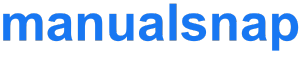

 SAMSUNG Soundbar User Manual
SAMSUNG Soundbar User Manual Check the standby status of the Wireless Receiver Module after plugging it into an electrical outlet
Check the standby status of the Wireless Receiver Module after plugging it into an electrical outlet Press and hold the Up button on the remote control for at least 5 seconds.
Press and hold the Up button on the remote control for at least 5 seconds.
 Align the Wall Mount Guide’s Centre Line with the center of your TV (if you are mounting the Soundbar below your TV), and then fix the Wall Mount Guide to the wall using tape.
Align the Wall Mount Guide’s Centre Line with the center of your TV (if you are mounting the Soundbar below your TV), and then fix the Wall Mount Guide to the wall using tape. Push a pen tip or sharpened pencil tip through the centre of the B-TYPE images on each end of the Guide to mark the holes for the upporting screws, and then remove the Wall Mount Guide.
Push a pen tip or sharpened pencil tip through the centre of the B-TYPE images on each end of the Guide to mark the holes for the upporting screws, and then remove the Wall Mount Guide. Using an appropriately sized drill bit, drill a hole in the wall at each marking.
Using an appropriately sized drill bit, drill a hole in the wall at each marking. Use the two Screws (M4 x L12) to attach both Bracket-Wall Mount L and R to the Soundbar’s bottom. For a proper fit, make sure to lign the bumps on the Soundbar to the holes on the brackets.
Use the two Screws (M4 x L12) to attach both Bracket-Wall Mount L and R to the Soundbar’s bottom. For a proper fit, make sure to lign the bumps on the Soundbar to the holes on the brackets. When assembling, make sure the hanger part of the Bracket-Wall Mounts are located behind the rear of the Soundbar. Rear of Soundbar
When assembling, make sure the hanger part of the Bracket-Wall Mounts are located behind the rear of the Soundbar. Rear of Soundbar





