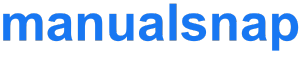hp ENVY 6000e

hp ENVY 6000e
HP ENVY 6000e
All-in-One series
Setup Guide
- Remove all blue tape. Plug in to automatically power on. Wait until the printer lighting is purple and continue to step 2.

- Install HP Smart software from 123.hp.com or your app store (required). Use a computer or mobile device.
 https://123.hp.com
https://123.hp.com - Open HP Smart and follow the step-by-step instructions in the software to finish setting up the printer.

Trouble getting started?
Find setup information and videos online.
![]() https://www.hp.com/support/printer-setup
https://www.hp.com/support/printer-setup
The Apple logo is a trademark of Apple Inc., registered in the U.S. and other countries.
App Store is a service mark of Apple Inc.
Android, Google Play, and the Google Play logo are trademarks of Google Inc.
Printed in Thailand
© Copyright 2020 HP Development Company, L.P.

DOWNLOAD RESOURCES
- hp ENVY 6000e [pdf] User Guide ENVY 6000e
- Read more: https://www.manualsnap.com/_hp/envy-6000e-manual#ixzz7d03yDPhT
FAQ’S
On the back of the printer, press and hold the Wireless button for five seconds.
Wait for the Status light to turn purple.
Within two hours, return to the app or software to find and add your printer and complete the setup.
Install HP Smart app to complete setup and support
Install printer software and drivers.
Create an HP account and register your printer.
Connect your printer to Wi-Fi, load paper, and install cartridges.
The HP Envy 6000 All-in-One Wireless Inkjet Printer copies, prints, scans and faxes and is ideal for use at home and at work.
You can print photos, worksheets, art projects, and more with ease and incredible quality on the HP ENVY 6000e series printer. These devices also eliminate the need to have more than one printer in your home.
To uninstall a HP ENVY 6000e series Printer, you need to go through the control panel and select Uninstall Program.
When you find the button on the back of the printer, keep it depressed for up to 5 seconds. When all the lights on the control panel illuminate together then release the button and power will go off.
Sometimes the printer may not be connected to the network, or your computer’s firewall might be bvlocking the printer. Also, if the printer is shared through another computer on the network, the settings on that computer may need to be modified.
Open the print settings, and then select 4×6″ 2-Sided (iOS) or 4×6″ Two-Sided (Android). Change any other print settings, such as color and print quality, and then click Print. The printer prints on both sides of the paper, and the HP Smart app returns to the home screen.
To connect your phone via the Default Print Service, go into the phone’s settings, search for “printing”, then select it from the results. Next, tap Printing in the list of Connection preferences, select Default Print Service and turn it on. A list of compatible printers on the network should appear.
The HP ENVY 6455e makes it easy to print, scan and copy creative projects, borderless photos and homework with automatic 2-sided printing and mobile fax.
Right-click the printer icon for your HP product. Click Printing Preferences, and then click the Features tab. In the Paper Saving Options area, select Automatic from the Two-sided printing drop-down list. Adjust other print settings as needed.
Because the Envy 6055 does not require a lot of power, you do not need to turn it off when it is not being used.
video
 hp ENVY 6000e
hp ENVY 6000e
www://support.hp.com/
Documents / Resources
 | hp ENVY 6000e [pdf] User Guide ENVY 6000e |