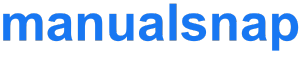Honeywell Home VisionPRO Series with RedLINK Installation Guide
Wired Directly to Equipment
Dual Powered – C Wire or Battery (C wire or Wire Saver required to use RedLINK accessories).
OR
RedLINK to Equipment Interface Module
2 Wires for Power or Battery Only (no wires)
OR
RedLINK to TrueZONE Wireless Adapter
2 Wires for Power or Battery Only (no wires)

Reference to key features

Password is the date code.
Getting started
Follow these basic steps to install this
thermostat, link it with the wireless
accessories, and set installer options.
- Installing the thermostat
- Powering optional RedLINK accessories
- Performing initial setup
- Finding your password (Date Code)
- To add or remove RedLINK accessories
- To make changes to Installer Setup
- To perform an Installer Test

Installing the thermostat
NOTE: For best RedLINK performance, mount thermostats at least 2 feet apart.
Separate wallplate from thermostat.

If your thermostat has a button along the top of the wallplate, press button on top and pull to remove the wallplate as shown. Updated models do not have this button. On those models pull evenly along the sides and bottom of the thermostat to separate it from the wallplate.
Mount wallplate as shown.

Mount new wallplate using screws and anchors included with the thermostat. Drill 3/16-in holes for drywall. Drill 7/32-in holes for plaster.
Connect power.
- Insert supplied AA alkaline batteries for primary or backup power
.
NOTE: When the thermostat is NOT used with the Equipment Interface Module or the TrueZONE Wireless Adapter, a C wire is required for RedLINK. - For 24VAC primary power, connect common side of transformer to C terminal.

Wire the thermostat. Is the thermostat wired directly to the equipment

- If the thermostat is wired directly to the equipment: a Refer to the table and wiring diagrams on the next page. b Turn on 24VAC NOW. 24VAC (C wire) is required to connect RedLINK accessories.
- If the thermostat is used with an Equipment Interface Module or TrueZONE Wireless Adapter, power the thermostat using Rc and C terminals or with batteries

NOTE: The relay outputs and inputs on the thermostat do not function when used with an Equipment Interface Module or TrueZONE Wireless Adapter.
With thermostat removed from sub-base, insert the coin cell battery.

NOTE: On some models the coin cell battery compartment slides out from the left side of the thermostat when viewing it from the back (not pictured).
Mount thermostat on wallplate.

NOTE: If your thermostat has hinges at the bottom of the wallplate as shown, insert the thermostat into the hinges, then push the top toward the wall until it snaps together. Updated models do not have hinges. On those models push evenly along the sides and bottom of the thermostat to connect it to the wallplate.
Terminal Designations
| Terminal C | Conventional S stem Heat Pump Description Terminal Description | ||
| Common wire from secondary side of cooling transformer (if 2 transformers). | C | Common wire from secondary side of cooling transformer. | |
| Rc* | Cooling power. | Rc | Cooling power. |
| R* | Heating power. | R | Heating power. |
| W | Heat Stage 1 0/B | Changeover valve for heat pumps. Backup Heat/Emergency Heat | |
| W2 Heat Stage 2 AUX-E | |||
| Y | Compressor Stage 1 | Y | Compressor Stage 1 |
| Y2 | Compressor Stage 2 | Y2 | Compressor Stage 2 |
| G | Fan Relay | G | Fan Relay |
| A | Connect to Economizer Module or Lighting Panel (TOD). | VA | Connect to Compressor Monitor, Zone Panel, Economizer Module or Lighting Panel (TOD). |
| U1 / Ul | Relay for humidification, dehumidification ventilation, or a stage of heating/cooling. | Ul / Ul | Relay for humidification, dehumidification ventilation, or a stage of heating/cooling. |
| 51 / S1 | discharge a wired indoor, outdoor or discharge sensor. | Si / Si | discharge a wired indoor, outdoor or discharge sensor. |
| K** | Connect to K on C-wire adaptor. | K** | Connect to K on C-wire adaptor. |
Remove factory installed jumper for two transformer systems.
The THP9045A1098 C-wire adaptor is used on heat/cool systems when you only have four wires at the thermostat and you would like the thermostat to be powered with a common wire. Use the Kterminal in place of the Y and G terminals on conventional or heat pump systems to provide control of the fan and the compressor through a single wire—the unused wire then becomes your common wire. See THP9045 instructions for more information.
POWERED HUMIDIFIER, DEHUMIDIFIER OR VENTILATOR
DEHUMIDIFICATION WITH LOW SPEED FAN

Wire the thermostat U1 terminal to the low speed fan for dehumidification control at the equipment as shown. The relay can be set to normally open or normally closed in the installer setup.
 Normally open, dry contacts
Normally open, dry contacts Normally closed, dry contacts
Normally closed, dry contacts
NON-POWERED HUMIDIFIER, DEHUMIDIFIER OR VENTILATOR

CONNECTING A HEAT OR COOL STAGE TO U1

- U1 terminals are normally open dry contacts when set up for a stage of heating or cooling.
- You must install a field jumper if the stage of heating or cooling is powered by system transformer. Do NOT install a field jumper if the stage of heating has its own transformer. 1
Powering optional RedLINK accessories

Install batteries in RedLINK accessories
- Portable Comfort Control
- Wireless Outdoor Sensor*
- Wireless Indoor Sensor*
- Wireless Entry/Exit Remote*
- Wireless Vent and Filter BoostRemote*
- Requires setup. See Installer Setup options in Step 3.4.
Connect gateway to internet and connect to power.
- Connect RedLINK Internet Gateway to router or modem with Ethernet cable (RJ45).
- Connect gateway’s power cord to an electrical outlet that is not controlled by a wall switch.
NOTE: If the thermostat is wired directly to the equipment, 24VAC (C wire) is required to connect RedLINK accessories. Turn on 24VAC before performing initial setup in Step 3.
Performing initial setup
Initial setup options define the type of system you are installing:
- Residential or commercial
- Non-zoned or zoned
- Used with or without an Equipment Interface Module (THM5421)
- Used with or without the TrueZONE Wireless Adapter (THM4000)
Follow prompts on the screen to select the appropriate options.

NOTE: If you are connecting the thermostat to the TrueZONE Wireless Adapter (THM4000), refer to the TrueZONE instructions to link the thermostat and RedLINK accessories. Then go to Step 3.4.
When you see the prompt Connect RedLINK Accessories? Touch No or Yes.

- If you select No, continue to Step 3.4.
- If you select Yes, you will be prompted to Press Connect on New Accessories. Continue to Step 3.3.
Connect each RedLINK accessory.
NOTE: Accessories must be at least 2 feet away from the thermostat during the linking process.
While the Press Connect message is displayed (listening mode), press and quickly release the CONNECT button on each new RedLINK accessory
Listening mode
After a short delay (up to 15 seconds), check thermostat to confirm the connection of each RedLINK accessory. Touch s or t to review the list.
Touch Done at the thermostat after all new RedLINK accessories are connected.
Finish the initial setup.
Finish the setup by selecting the desired options. Touch Done after you select the last option you want to change.
The thermostat now displays its Home screen and the thermostat setup is complete.
Finding your password (Date Code)
- To add or remove RedLINK accessories
- To make changes to Installer Setup
- To perform an Installer Test
Finding your password

- Touch Menu.
- Select Dealer Information

- Scroll down to see the Date Code.

Linking RedLINK accessories to the thermostat
- Touch Menu.

- Select Installer Options.

- Enter password (date code) and touch Done.

- Select Wireless Manager

- Select Add Device. The screen displays “Press Connect on New Accessories.” The thermostat is now in listening mode.

NOTE: Accessories must be at least 2 feet away from the thermostat during the linking process.
Press and quickly release the CONNECT button on each new RedLINK accessory
After a short delay (up to 15 seconds), check thermostat to confirm the connection of each RedLINK accessory. Touch s or t to review the list.
NOTE: Thermostat displays a countdown timer while in the listening mode. If it detects no activity for 15 minutes, it exits listening mode.
Making changes to Installer Setup and performing an Installer Test
NOTE: Use a microSD card to save set up time. See next page.
Making changes to Installer Setup and performing an Installer Test
- Touch Menu.
- Select Installer Options.

- Enter password (date code) and touch Done.

- Select Installer Setup or Installer Test

Using a microSD card for setup, data logs and software upgrades
Use a microSD (secure digital) card to save setup time by loading Installer Setup
settings, Dealer Information, Holiday Schedules, and Custom Reminders to multiple thermostats. For troubleshooting help, you can save the thermostat Data Logs (Alerts Log and Interaction Log) to a microSD card – then view them on your computer. Also use the microSD card to upgrade the thermostat software.
Loading Dealer Information and New Thermostat Software:

- Visit http://thermostatsetup.honeywell.com to enter your dealer information or load new thermostat software.
- Connect a microSD USB Adapter to your computer to download the file(s).
- After the file(s) are downloaded, remove the microSD card from the adapter and insert into thermostat.
To use the microSD card in the thermostat:

- Slide card into the bottom of thermostat.
- Select the item to load or save.
- Follow the prompts on the screen.
- To add information from the card to the thermostat, select Load from SD Card.
- To put thermostat information on the card, select Save to SD Card.
- When you are finished, touch Done, then Home, and remove the microSD card.

To replace a thermostat
When you replace a thermostat, you must reset the RedLINK accessories before connecting them to the new thermostat. Follow the instructions below:
At the Portable Comfort Control:
Press and hold the blank space (or arrow) in the lower right hand corner of the screen until the display changes (hold for about 4 seconds). Press REMOVE, then YES to disconnect from the old thermostats. To reconnect the thermostat, go to Step 3.2.
At the Indoor Sensor, RedLINK Internet Gateway, Entry/Exit Remote, Vent-Filter Boost Remote or TrueSTEAM Wireless Adapter:
Press and hold the CONNECT button on the accessory until the status light glows amber (hold for about 10 seconds). To reconnect the thermostat, go to Step 3.2.
At the Equipment Interface Module (EIM):
Press and hold the CONNECT button on the EIM until the CONNECTED LED glows amber (hold for about 10 seconds). Follow the prompts on the screen to connect the new thermostat to the EIM.
Specifications and replacement parts
Operating Ambient Temperature
Thermostat: 32 to 120° F (0 to 48.9° C)
Portable Comfort Control: 32 to 120° F (0 to 48.9° C)
Wireless Outdoor Sensor: -40 to 140° F (-40 to 60° C)
Wireless Indoor Sensor: 0 to 120° F (-17.8 to 48.9° C)
-For Optimal Battery Life: 35 to 114° F (1.7 to 45.6° C)
Equipment Interface Module: -40 to 165° F (-40 to 73.9° C)
Return Air Sensor: 0 to 200° F (-17.8 to 93.3° C)
Discharge Air Sensor: 0 to 200° F (-17.8 to 93.3° C)
RedLINK Internet Gateway: 32 to 120° F (0 to 48.9° C)
Operating Relative Humidity
Thermostat: 5% to 90% (non-condensing)
Portable Comfort Control: 5% to 90% (non-condensing)
Wireless Outdoor Sensor: 0% to 100% (condensing)
Wireless Indoor Sensor: 5% to 90% (non-condensing)
Equipment Interface Module: 5% to 95% (non-condensing)
RedLINK Internet Gateway: 5% to 95% (non-condensing)
Physical Dimensions (height, width, depth)
Thermostat: 4-15/16 x 4-5/8 x 1-1/8 inches (126 mm x 118 mm x 29 mm)
Equipment Interface Module: 9-5/16 x 4-13/16 x 1-19/32 inches (91 x 147 x 42 mm)
Wireless Outdoor Sensor: 5 x 3-1/2 x 1-11/16 inches (127 x 89 x 43 mm)
Wireless Indoor Sensor: 2-7/8 x 1-7/8 x 15/16 inches (74 x 48 x 24 mm)
Portable Comfort Control: 6-1/4 x 3-1/8 x 1-5/8 inches (158 x 80 x 38 mm)
RedLINK Internet Gateway: 3-7/8 x 3-9/16 x 1-1/8 (99 x 91 x 29 mm)
RedLINK Communication
Frequency: 900 Mhz frequency range
Re-Sync Time: RedLINK devices re-establish communication within 6 minutes after AC power resumes.
Electrical ratings
| Terminal | Voltage (50/60 Hz) Max. Current Rating | |
| W – 08 | 18 to 30 VAC and 750 mVDC | 1.00A |
| Y (cooling) | 18 to 30 VAC | 1.00A |
| G (fan) | 18 to 30 VAC | 0.50A |
| W2 – Aux (heating) | 18 to 30 VAC | 0.60A |
| Y2 (cooling) | 18 to 30 VAC | 0.60A |
| A-VA (output) | 18 to 30 VAC | 1.00A |
| U1/U1 | 30VAC ma | 0.50A |
Accessories and replacement parts
| Accessories / Replacement Parts Part Number | |
| Equipment Interface Module | YTHM5421R1010, THM5421R1021 |
| Wireless Adapter for TrueZone, TrueSteam, or extend wireless range of El M | TH M4000R1000 |
| RedLINK Internet Gateway THM6000R7001 | |
| Wireless Entry/Exit Remote REM1000R1003 | |
| Wireless Vent and Filter Boost Remote HVC2OA1000 | |
| Portable Comfort Control REM5000R1001 | |
| Wireless Outdoor Sensor C7089R1013 | |
| Wireless Indoor Sensor C7189R1004 | |
| Wired Outdoor Sensor 10k ohm NTC | C70139U1006 |
| Wired Wall-mount Indoor Sensor 10k ohm NTC | C7189U1005 |
| Wired Flush-mount Indoor Sensor 20k ohm NTC | C7772A1004, C7772A1012 |
| Wired Wall-mount Indoor Sensor 20k ohm NTC | TR21 |
| Wired Watl-mount Indoor Sensor 10k ohm NTC | TR21-A |
| Supply or Return Air Sensor 10k ohm NTC | C7735A1000 |
| Supply or Return Air Sensor 20k ohm NTC | C7041 |
| Supply or Return Air Sensor 20k ohm NTC | C7770A1006 |
| Cover Plate (covers marks left by old thermostats) | THP2400A1019 |
| C-wire adaptor | THP9045A1098 |
| Model Numbering | TH8321 | TH8320 | TH8110 |
| Stages | 3H/2C HP 2H/2C CONV | 3H/2C HP 2H/2C CONV | 1H/1C HP 1H/1C CONV |
| Residential or Commercial | ✓ | ✓ | ✓ |
| Dual Powered – C Wire or Battery | ✓ | ✓ | ✓ |
| Onboard Humidity Sensor | ✓ | ||
| Number of IAQ Relays | 1 | 0 | 0 |
| Number of Sensor Inputs | 1 | 1 | 1 |
| Economizer / TOD Output | ✓ | ✓ | |
| Works with Optional Equipment Interface Module* | ✓ | ✓ | ✓ |
| Works with Optional TrueZONE Wireless Adapter* | ✓ | ✓ | ✓ |
The relay outputs and inputs on the thermostat do not function when used with an Equipment Interface Module or the TrueZONE Wireless Adapter.
If the thermostat has been setup WITHOUT an Equipment Interface Module or the True ZONE Wireless Adapter and you would like to add one, you must reset the thermostat back to factory defaults. Press MENU > Installer Options > scroll down to select Reset to Defaults.
- DISCONNECT POWER BEFORE INSTALLATION. Can cause electrical shock or equipment damage.
- This thermostat contains a Lithium battery which may contain Perchlorate material. Perchlorate Material—special handling may apply. See www.dtsc.ca.gov/hazardouswaste/ perchlorate
- MERCURY NOTICE: If this product is replacing a control that contains mercury in a sealed tube, do not place the old control in the trash. Contact the Thermostat Recycling Corporation at www.thermostat-recycle.org or 800-238-8192 for information on how and where to properly and safely dispose of your old thermostat.
- Must be installed by a trained, experience technician. Read these instructions carefully. Failure to follow these instructions can damage the product or cause a hazardous condition.
Need Help?
For assistance please visit
http://customer.resideo.com,
or call toll-free: 1-855-733-5465
Documents / Resources
 | Honeywell Home VisionPRO Series with RedLINK [pdf] Installation Guide VisionPRO Series with RedLINK |
 | Honeywell Home VisionPRO Series with RedLINK [pdf] Instructions TH8110R1008, TH8320R1003, TH8321R1001, VisionPRO Series with RedLINK |