 hp DeskJet 2700 User Guide
hp DeskJet 2700 User Guide

hp DeskJet 2700 User Guide
Printer Features
Control Panel


- Scanner
- Input tray
- Output tray
Print/Scan

Print from or scan to any iOS, Android, Windows, or Mac device. Visit 123.hp.com from your device to get started.
Trouble with Wi-Fi setup?
If the app or software is unable to find your printer, restart setup mode. Press and together for 3 seconds. When the Wireless light blinks blue, continue setup.
Copy

1. Load Original
Place face down on scanner glass.
2. Start Copy
Press Copy (Black or Color ). Note: To increase number of copies, press multiple times.
Help and Support
 For troubleshooting, videos, and other product information, visit the product support site.
For troubleshooting, videos, and other product information, visit the product support site.
Read More About This Manual & Download PDF:
FAQS
This series includes a number of models. 2-Sided printing is supported but only manually, that is, you have to remove / flip / replace the paper and continue with the job. HP Support does not accept email requests for Warranty Repair Service or to open a case.
The HP DeskJet 3755 All-in-One printer is compact, versatile, and wireless, and it’s a great mid-range option for home office use. It uses ink extremely efficiently, and offers a 50% off incentive on our HP Instant Ink subscription service.
The HP DeskJet 2700 series accepts HP 305 ink cartridges, which are available on our website.
Easily connect your printer to your computer with the built-in USB port. 5 • Original HP ink cartridges deliver sharp text and vibrant graphics for all your everyday documents and photos.
Right-click the printer icon ( ) for your HP product. Click Printing Preferences, and then click the Features tab. In the Paper Saving Options area, select Automatic from the Two-sided printing drop-down list. Adjust other print settings as needed.
The average lifespan of a printer is around 3-5 years. With proper upkeep and maintenance, some printers can last longer, but eventually your machine will need an upgrade.
When it comes to graphics, HP printers are better than Canon. All Canon and HP printers can produce superb glossy photos but Canon printers produce more natural-looking photos compared to warmer HP prints. In this case, Canon is more preferred when printing exceptional and natural glossy photos.
The Power light blinks at a steady interval when the printer is processing a print job. If the Power light blinks fast, the ink cartridge door might be open, or the printer might be in an error state. If an error message displays on the computer screen, follow the on-screen messages to resolve the issue.
Your printer might appear offline if it can’t communicate with your PC. Here are some things to try to get your printer back online. Check to make sure the printer is turned on and connected to the same Wi-Fi network as your PC.
Yes the printer can print on inkjet vinyl sheets.
The DeskJet 2710 accepts HP 305 and 305XL ink cartridges (black and tri-colour).
If you always want your Windows PC to print double-sided, make it your default setting in the “Devices” menu via the Windows Control Panel or Settings app. If your printer doesn’t have double-sided printing capabilities, the option to duplex print will likely not show up as an adjustable setting.
Printers sometimes encounter mechanical failures and need to be repaired; that’s almost a universal constant. But it may not always be the best choice. While spending $100 to fix a one-month old, $5000 printer makes sense, older printers should sometimes be put out to pasture.
Keeping your printer on all the time will keep your print heads cleaner, making them less likely to break. Regularly cleaning and maintaining your printer are essential in ensuring it continues printing high-quality documents for a long time.
Our Verdict. The HP ENVY 5055 performs similarly to the HP DeskJet 3755 for most uses. The DeskJet prints higher quality photos and it’s much smaller in size, making it more suitable for small spaces. On the other hand, the ENVY has a better display screen, prints faster, and is more cost-effective.
Laser printers use toner cartridges which print thousands of pages so you don’t need to worry about replacements anytime soon. Laser cartridges contain toner powder so you also don’t have to worry about the drama of running into dried or clogged ink at all!
You will find that refilling cartridges can save you almost 50% as opposed to buying a brand new cartridge. A great option for inkjet printers – If you own an inkjet printer, refilling cartridges will prove to be a great option.
VIDEO

Documents / Resources
 | hp DeskJet 2700 [pdf] User Guide DeskJet 2700 |
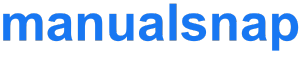





![HP ENVY Pro All-in-One Photo Printer [6020, 6420, 5020 ....] Catalog](https://www.manualsnap.com/img/181/17341/2020/12/HP-ENVY-Pro-All-in-One-Photo-Printer-6020-6420-5020-....-featured.png)
